The back-and-forth of finding time in busy schedules is a challenge familiar to anyone who has tried to set up a meeting — and it only gets harder as more participants with different commitments are involved. OnTime Pollarity solves this by combining polling and calendar sharing, reducing the time it takes to agree on a time slot. You can poll and share availability with colleagues, partners, and customers, regardless of their mailing or calendar systems.
Based on what customers tell us, these are the improvements teams experience with OnTime FindTime.
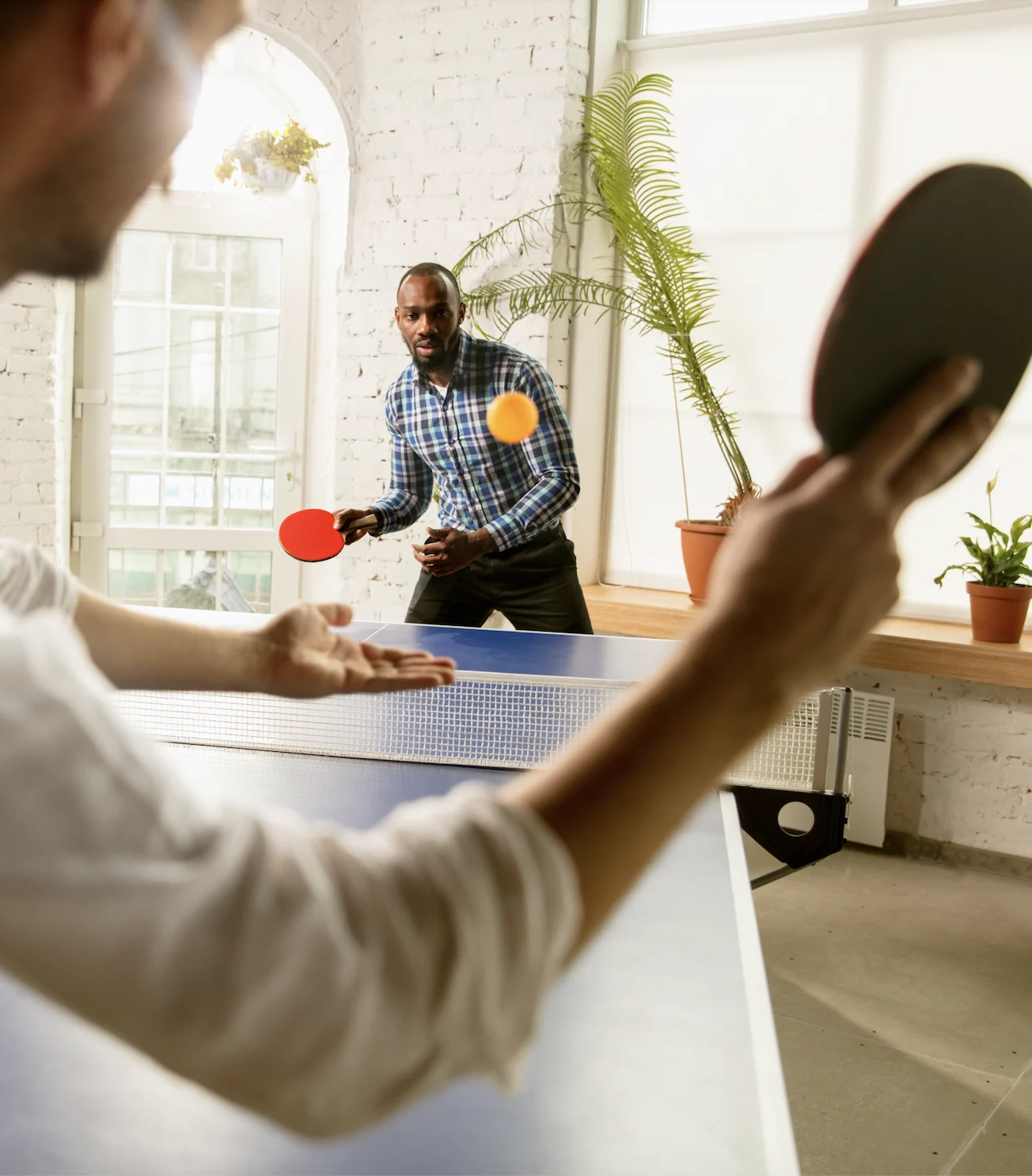
Stop the endless email ping-pong. With OnTime Pollarity, participants vote or book directly from your link — and the meeting is confirmed in minutes.

Scheduling shouldn’t take up your team’s day. With one simple link, meetings practically arrange themselves, so staff can spend their time helping people instead.

No more rescheduling or empty seats. Pollarity finds the best time for everyone, so meetings start sooner with as many people present as possible

Make it easy for clients to book time with you. No confusion, just a smooth scheduling experience that leaves a professional impression every time.
It’s Monday morning and you need to set up a big external meeting. Five people, three companies — and endless back-and-forth emails that eat up 30 minutes without a single time confirmed. Later, a client wants to meet, but by the time they reply, your slot is gone. More emails, more delays, more wasted time. Multiply this across all your external meetings, and you’re losing hours every week.
With Find Time, that chaos disappears. Participants simply vote on preferred slots or book directly from your shared availability. The best time is chosen automatically, and calendar invites go out instantly.

Pollarity makes it easy to collect input on possible meeting times by letting participants vote on the slots that work best for them. The system keeps everyone updated and prevents double bookings until a final time is agreed.
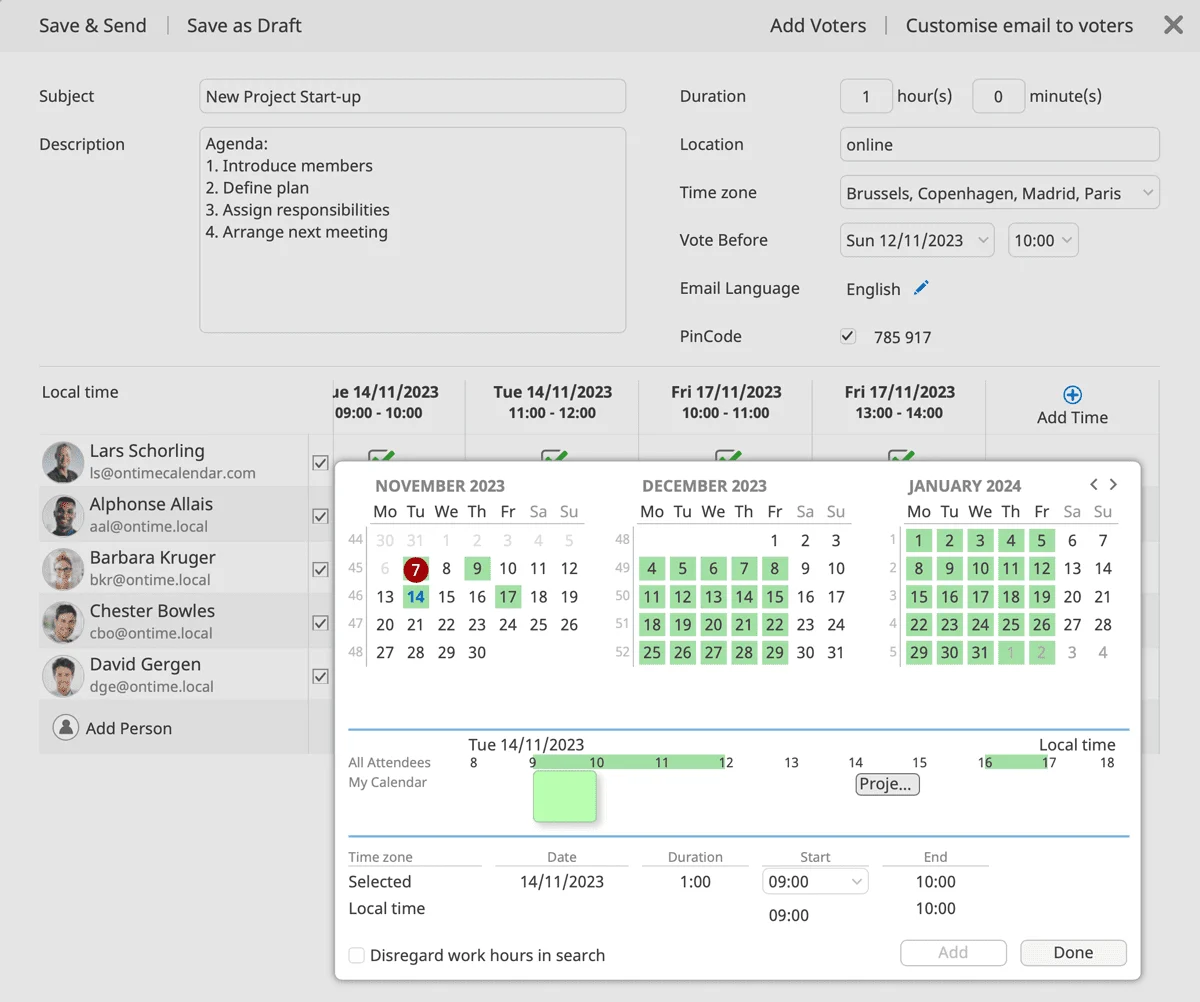
Share My Time provides an easy way to share your availability through a configurable link. Others can view your open slots and book directly, making scheduling quicker, clearer, and far less dependent on back-and-forth coordination

To begin, you create a link that you can customize and distribute. This link can be shared with both internal and external parties, and there are no limits to how you can share it. You can send it directly to clients, add it to your website, or even include it in your email footer. The possibilities are endless.
See exactly how Find Time can help you eliminate scheduling back-and-forth, speed up meeting confirmations, and ensure the highest possible attendance.
When you create a poll, placeholders are added to the suggested slots in your calendar. This keeps the times visible and reduces the risk of them being double-booked until the final option is confirmed.
ssistants can create polls, manage links, and send invitations on behalf of busy executives. This reduces manual coordination and makes scheduling for multiple people much more efficient.
We’re here to help! Please fill out the form below, and we’ll get back to you as soon as possible — typically within 1–3 business days.
By submitting this form, you agree that your information will be stored securely and only used to respond to your inquiry in accordance with our Privacy Policy. We do not share your personal data with third parties without your consent.
Thank you for reaching out!
The OnTime Team